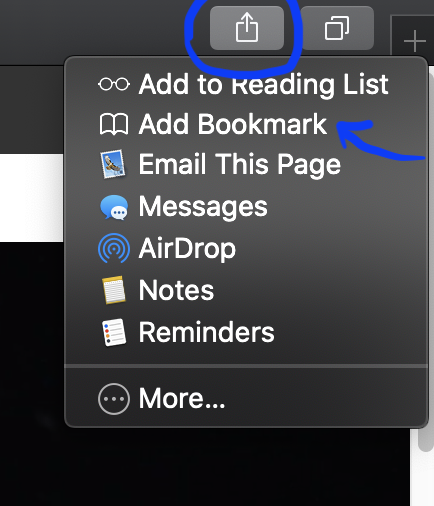HOW IT WORKS
Your step by step guide
1) Add desired videos to cart.
2) To checkout, click the cart symbol on the top right hand side.
3) Review your order and click checkout.
4) Add your email address and click continue.
5) Read terms and conditions and select “I agree to the terms”, click continue.
6) Choose your payment method (credit card or PayPal)
7) Add payment information and billing address
8) Review your purchase and click “purchase”
Once your payment is processed, you will receive an electronic invoice by email. You will also receive a digital download, please download this PDF and save it on your computer or on the cloud. It is important to save the PDF IMMEDIATELY, as the digital download will expire 24h after it is first opened. To access your video, open the PDF and click on the button under the video title — this will direct you to the video.
DIRECTIONS FOR IPAD & IPHONE
If you would like to watch the videos from your iPad or iPhone, simply download the PDF on the device immediately after receiving the download via email. To open a PDF on your iPad or iPhone, navigate to Files and locate the PDF.
Alternatively, you can attach the PDF in an email and send it to your email address. Open the email on the desired device, download the PDF and enjoy!
DIRECTIONS FOR GIFTING:
If you would like to offer a video as a gift, simply insert the recipients email address instead of your personal email address (step 4 above). The digital download will be sent to the email address you provided in the checkout.
To bookmark your video in your browser for quick access, follow these steps:
SAFARI:
1) Navigate to the video in Safari
2) Click on the “Share” icon in the top right corner
3) Select “Add Bookmark”
3) Update the name for quick access and click “Save”
4) To view your bookmarks, go to VIEW > SHOW BOOKMARKS SIDEBAR
CHROME:
1) Navigate to the video in Chrome
2) Click the star in the browser search bar
3) Update the name for quick access and click “Save”
4) The bookmark will automatically be added below the browser search bar